After ordering, you will receive a license key by e-mail, which must be installed the first time you start ROFMOD. ROFMOD is usually activated via an Internet connection. It is also possible to license offline (using another computer with Internet access).
•Install license key (offline)
1.enter license key
2.click on Install
3.click on Close
If no internet connection is available on the computer, the installation (see online version above) results in the following error message:
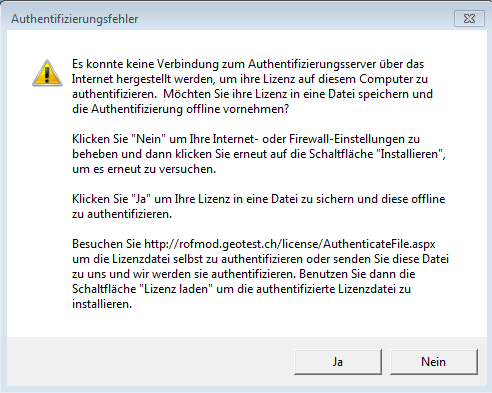
Select Yes, save the LIC file to your computer and follow the instructions. This file can then be authenticated on another computer with Internet access on the http://rofmod.geotest.ch/license/AuthenticateFile.aspx website:
|
Authenticate |
|
|
Authenticate the LIC file. As a result, you will receive an authenticated LIC file for download. Save it on your computer. |
Then you can continue in ROFMOD with:
|
Load License |
|
|
Select Load License to install the authenticated LIC file that you saved in the previous step. |
To transfer a license to another computer, the installed license must first be removed on the old computer. To do this, click Uninstall License. The license management can be found in the information window.
Copyright © 2017-2023 GEOTEST AG
.png)
.png)
.png)
.png)