The ROFMOD 5.0 user interface is structured as follows. The individual tabs of the main window can be undocked by the program and placed, for example, on a second screen.
|
Scenario Manager |
|
|
A project can contain several scenarios. These can be managed here. Details can be found on the page Scenario Manager |
|
|
|
|
|
Scenario selection |
|
|
Here you can directly select the active scenario. For details, see the page Scenario Manager |
|
|
|
|
|
•The mouse control of the plots is explained here: Mouse control of plots •Roughness tool: The roughness value can be calculated by specifying the distance between roughness components (obstacles) and the diameter of the roughness components (diameter of obstacles). Theory to it under roughness. •Information window: Here you will find information about the program version and license data. Furthermore there are the following buttons: •TRACE.log: opens the text file in which program crashes and errors are registered. This file is helpful for technical support. •Roaming Folder: opens the folder containing the TRACE and Autosave files. •Manage License: Administration of the license. Here you can uninstall the license. •Update License: Update of the license. ROFMOD checks once per 24h at program start if the license has changed. This button manually triggers an online check of the license. After an update, ROFMOD must be restarted for the license changes to take effect.
|
|
|
|
|
|
Main window |
|
|
In the main window the following tabs are visible:
|
|
|
|
|
The individual tabs can be removed from the main window with Drag & Drop using the mouse and can also be added again. This provides a better overview when working on large screens. The context menu (right mouse button) of a tab can also be used to arrange it differently:
|
Close is not possible in ROFMOD |
|
|
Please note that it is not possible to close individual windows in ROFMOD. These options have no effect. |
|
|
|
|
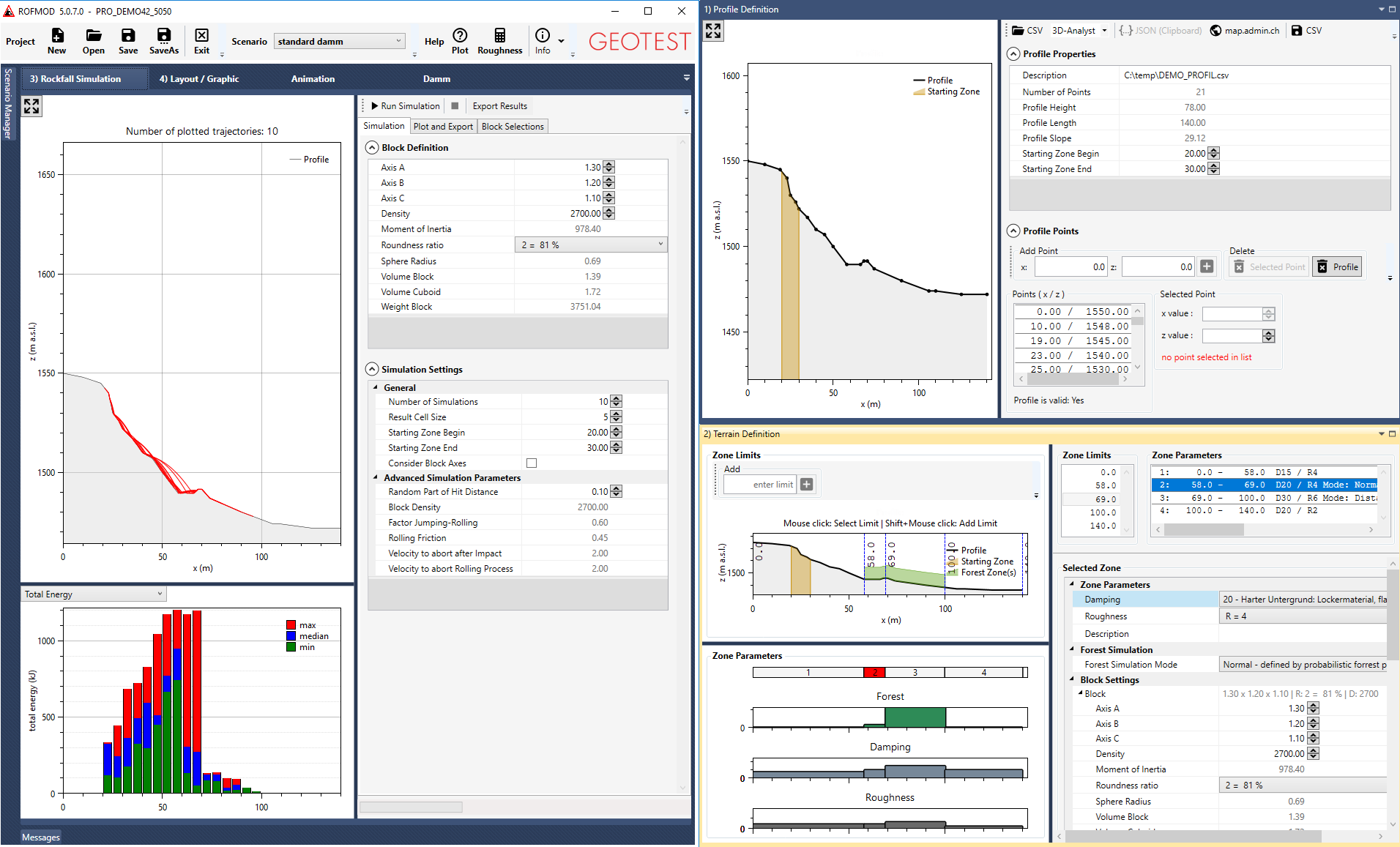
Copyright © 2017-2023 GEOTEST AG
.png)
.png)
.png)
.png)
.png)
.png)


.png)
.png)
.png)